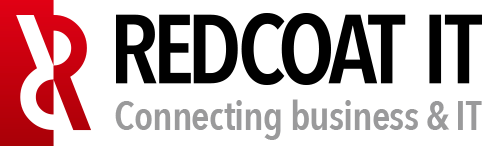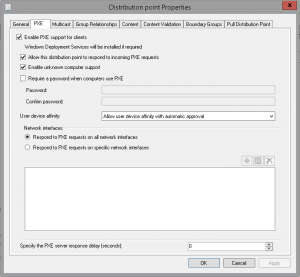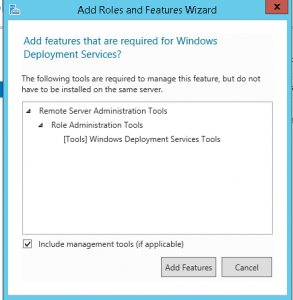When you try to do an Operating System Deployment (OSD) and you discover that it does not even PXE boot, sometimes this could be because Windows Deployment Service (WDS) is of some reason removed from the Distribution Point (DP). This happened for me a couple of times in a worldwide SCCM deployment with in almost every country a DP. If you logon to the DP you see that WDS is not installed.
First step is to check if PXE support is enabled on the DP. Open the SCCM console and go to Administration -> Site Configuration -> Servers and Site Systems Roles. There select the DP server that give problems with OSD in the right pane. Then right click the “Distribution Point” role in the bottom pane and choose options. Then check the tab PXE. If “Enable PXE support for clients” not is checked, you are fine. Check it then and configure as you needs. PXE will be installed. If it is checked like below we need to follow the steps below how to resolve this without a reboot and redistributing.
If you uncheck it and then click Apply or OK SCCM are going to try to remove WDS from the DP. You can check the distmgr.log on the site server. When it has been removed (according to SCCM) you can enable it again trough selecting the “Enable PXE support for clients”. Click OK or apply and check again distmgr.log to see when the installation is finished.
Now go to your DP and check if WDS installed. Probably not and in the smsdpprov.log on the DP you get this message:
[16E8][Thu 11/02/2017 13:25:37]:PXE provider is already installed.
[16E8][Thu 11/02/2017 13:25:37]:Installed PXE
So the DP think it has been installed already WDS.
You can resolve this by completely remove the DP role of the server, delete all packages and then install the role again and redistribute the packages. This is the recommended way. But in my case this was not an option because if I had to do it this way it had taken more than a week to redistribute the packages trough a slow 1Mbit line. Make sure you disable PXE support again before beginning this manual.
First open server manager on the DP and then in the right upper corner click on “Manage” . In the drop down menu click “Add Roles and Features”:
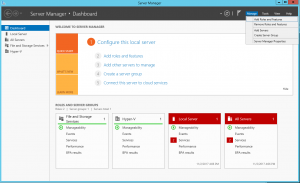 Click next on the first page of the wizard:
Click next on the first page of the wizard:
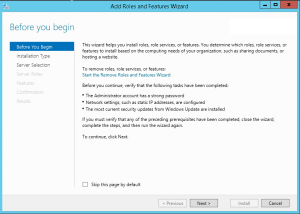 Just leave this default and click next:
Just leave this default and click next:
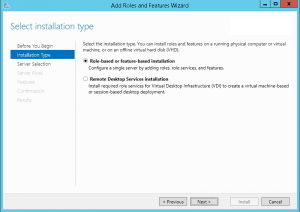 Select the server where you want to install WDS and click next:
Select the server where you want to install WDS and click next:
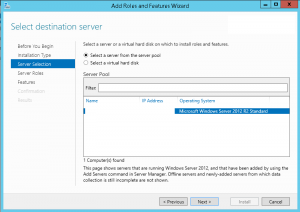 Select “Windows Deployment Services”. A pop-up window opens after that:
Select “Windows Deployment Services”. A pop-up window opens after that:
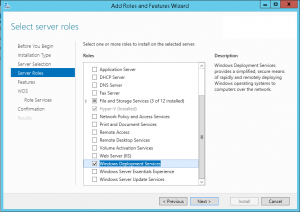 Click on “Add features”. In the pop-up window. The pop-up window will close. Click on Next in the main screen.
Click on “Add features”. In the pop-up window. The pop-up window will close. Click on Next in the main screen.
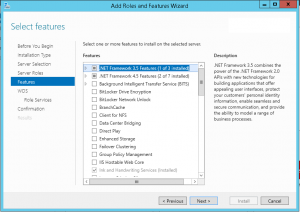 Click also next in this screen:
Click also next in this screen:
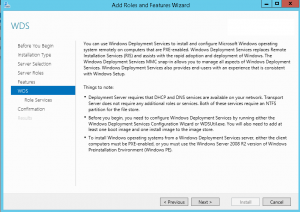 Led both roles been selected and click Next:
Led both roles been selected and click Next:
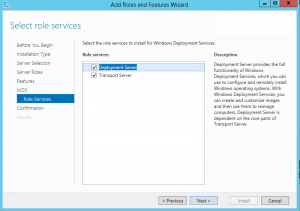 On the summary page, review your configuration and hit Install. Do not check the Restart option.
On the summary page, review your configuration and hit Install. Do not check the Restart option.
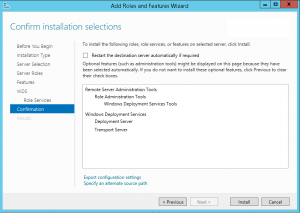 After the installation is done. Do not run the “Configure Server” wizard of WDS. Leave everything default. First start the “Windows Deployment Service” service from the Services MMC. If the WDS configure server wizard has not been run the service is also not started.
After the installation is done. Do not run the “Configure Server” wizard of WDS. Leave everything default. First start the “Windows Deployment Service” service from the Services MMC. If the WDS configure server wizard has not been run the service is also not started.
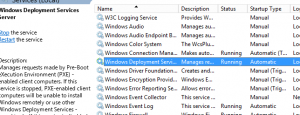 Open now an elevated command prompt and run the command “wdsutil /initialize-server /REMINST:d:\remoteinstall”. Change the REMINST option to your needs where the previous installation of WDS was done by SCCM:
Open now an elevated command prompt and run the command “wdsutil /initialize-server /REMINST:d:\remoteinstall”. Change the REMINST option to your needs where the previous installation of WDS was done by SCCM:
 Now go back to your SCCM server and enable again PXE support for the DP. Check the smsdpprov.log again on the DP. After some minutes the same log entries should be logged:
Now go back to your SCCM server and enable again PXE support for the DP. Check the smsdpprov.log again on the DP. After some minutes the same log entries should be logged:
[B08][Thu 11/02/2017 14:51:24]:PXE provider is already installed.
[B08][Thu 11/02/2017 14:51:24]:Installed PXE
But now WDS is really installed. You should now be able again to do OSD. Without rebooting or redistributing the packages.
If you have any question or comment please let me know!