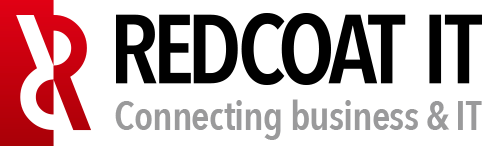Whats new in SCCM 1606.
At the IT/Dev Connections 2016 I visited a session about the 10 most important new features in System Center Configuration Manager 1606. This session was presented by Peter Daalmans and Mirko Colemberg. One of the new features is The Windows 10 servicing model, that I wrote about in my last blog. I will summarize the new features, if you want to know more about it, please contact me on Lucas.Janssen@redcoat.nl or on my twitter account: l.
Manage your mobile devices (MDM) via your SCCM console
In SCCM 1606 there is now the option to manage your mobile devices (MDM) via your SCCM environment rather than via the cloud based solution Microsoft Intune. This on premise solution is available from System Center Configuration Manager 1606. This is the latest current Branch (CB) version of SCCM. This a great feature, but at this moment are only Windows 10 (mobile) devices supported to be managed by the MDM (the device does not have to be domain joined). Android and iOS devices are currently not supported in SCCM 1606. Also if you want to use the on premise MDM in SCCM you still need a Microsoft Intune subscription.
The good news is that It won’t cost you any license tough.
Windows Store for Business applications from the SCCM management console
SCCM 1606 now lets you manage your Windows Store for Business applications from the console. To use this you still need an active Microsoft Intune subscription to use it. Also at this moment it is only workable with a required application deployment type.
An Available deployment type is not yet in place.
Client cache size with a client settings policy
It is now finally possible to manage the client cache size with a client settings policy rather than reinstalling the client. This is a big improvement in my opinion. You have the options to specify the size in MB’s or in a percentage. When you are using a client settings policy, you are not able any more to configure it on the local client. The only thing missing here is that you cannot delete the client cache still from the SCCM console.
A secondary Software Update Point
When you’re default Software Update Point is not available you can now configure a secondary Software Update Point. When a client cannot connect to the Update Point it will automatically connect to the other Update Point at the next update check cycle. You can configure this at an individual client or at for a whole device collection.
The new Software Center
Microsoft also have given the Software Center a make-over. Updates, Software and OS deployments are now separated and listed under a own tab in the Software Center. Also you can now multi select updates and install them. This won’t work for software and OS deployments.
New security services
With the new Windows 10 Anniversary Update there is a new security service been delivered with, Windows Defender Advanced Threat Protection (Defender ATP). This new security service can detect, investigate, and respond to advanced attacks on the network of enterprise corporations. It is a combination with a local service in the Windows 10 client that connect to a cloud service to exchange data to get better insight in attacks and threats. From SCCM 1606 you can easily activate this service.
You now can update SCCM from the console
The last biggest improvement is that you now can update SCCM itself from the console. No need to go to internet and search and download the right KB update files for your environment. This is already implemented from SCCM 1507, but with 1606 you get new options. You now can choose when you are updating your SCCM environment if you want to implement new features or not. If you do not install the new features, you always can activate them later. Every 24 hour SCCM will check if there is a new update, also a version of SCCM is only supported for a year. That is why you need to get an update process to keep it going. Also with the new S??????
SCCM 1606 has been assigned as new Baseline build
The last and good point to mention is that SCCM 1606 has been assigned as new Baseline build. You can now directly migrate from SCCM 2012 R2 SP1 to SCCM 1606. Previously you had first migrated to SCCM 1511 and then go to 1606.
Concluding is that version 1606 of SCCM brings a lot of new features, so it is really worth upgrading to it. Also you see that SCCM is going to use increasingly cloud service to manage devices like Windows Store for Business and Windows Defender ATP.